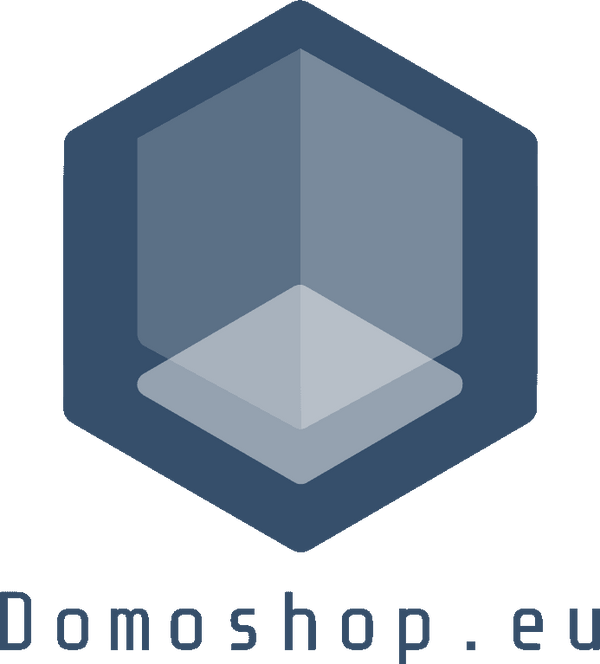Connect your MIDI devices
Connect the network MIDI box (MR-1 or UR-1) to the MIDI device. Note that MIDI OUT is connected to the IN of the MIDI device, and MIDI IN is connected to the OUT of the MIDI device. On the UR-1 simply connect your device to the USB Host port.

Connect the power supply and LAN
Power the network MIDI box (MR-1), the power supply supports 5-9VDC/0.5A or a standard USB port using the provided cable, and connect the "MIDI LAN" to the WiFi router or network switch via a network cable. After successfully connecting to the LAN, the yellow light of the LAN interface "MIDI LAN" will be on; when the network MIDI box has data communication with the LAN, the green light will be on.
The MIDI box will automatically get an IP address with DHCP.
Using Network MIDI (RTP) on Windows
Install the following RTP MIDI driver for Windows: http://www.tobias-erichsen.de/software/rtpmidi.html
You need to select "Download and install Apple Bonjour" if you did not install Bonjour before.
Configure the rtpMIDI software
After installing the software,
- open the rtpMIDI software
- Select "Computer" (the computer name will be displayed here),
- select "Enabled" to enable the computer to use the network MIDI function,
- select the network MIDI device "DOREMiDi-MIDI",
- click "Connect" to connect.
- In "Advanced", select the following configuration.
Here, the network MIDI box and the computer has been successfully connected through the LAN.

In your DAW software, select "Computer" (the computer name will be displayed here), and you can communicate with MIDI devices over the local area network.
For example on Ableton Live, the "Computer" MIDI device appears in the "Link Midi" panel:

Using Network MIDI on Mac Computer
Nothing to install on a Mac! If you want to check the connection status, start the Audio MIDI Setup app on your Mac
Please follow this Apple tutorial: https://support.apple.com/guide/audio-midi-setup/share-midi-information-over-a-network-ams1012/mac
Using Network MIDI on iPad/iPhone
If you have a recent iOS device, Network MIDI is built-in. You can use apps like Geoshred, AUM, Velocity Keyboard, etc, to send or receive MIDI notes and data to your rtpMidi box, Mac or PC out of the box.
If you have an old Apple tablet, you'll need to install a Plug-in. The plug-in system requirements are: iOS8.0 and above:

- In the APP Store, search for "MIDI Network" software and install it.
- After installation, open the software, select the network MIDI device "DOREMiDi-MIDI", and select "Connect".
- Open the application software (Garageband as an example), you can receive data from network MIDI devices.
If you have some questions please comment below 😉