So you have bought this mini SQ13 camera, and you can't wait to test it in the wild. But you may find its user manual a little confusing? So do we! So take advantage of our short guide to using the SQ13.
A short summary of the LEDs and buttons available on the SQ13, which we will talk about in this article :
- Button 1: Power key
- Button 2: Mode key
- Led 7: Red color. Power on
- Led 8: Orange color. Night vision
- Led 9: Green color. Wifi
- Led 10: Blue color. Recording

How to power on/off the SQ13?
The button 1, the big one on the top of the camera, is used for power control.
- To power it on, press Button 1 for 2 seconds. Led 7 should light up red.
- To power it off, press Button 1 for 2 seconds. Led 7 will blink five times.
If Led 7 stays red only a few seconds, that's because you forgot to put a memory card in slot 4.
How to start video recording?
The button 2, the small one, on the top, is used to start recording or to activate special camera function.
- Press Button 2 for 1 second.
- Blue Led 10 will blink during recording.
- Then press again Button 2 to stop the recording.
How to enable the SQ13 IR light?
The SQ13 has eight IR LEDs around the lens to allow video recording with low light.
While recording, you can press Button 2 for 1 second. Led 8 should light up Orange, and the camera will continue recording.
Press again Button 2 for 1 second, and the IR light will be disabled.
How to take a photograph?
If you are not recording, press Button 1. Led 10 will blink one time, and the picture will be saved to the memory card.
How to enable the WiFi mode?
If you are not recording, press Button 2 for 2 seconds. Led 9 will light up Green. Now you can start the 'Sports DV' app on your phone or tablet and see a live camera view.
Note that the default Wifi password is '12345678'. You should change it within the app, to make sure that only you can access it.
How to enable IR lights in WiFi mode?
This one is a bit tricky! To enable IR lights in WiFi mode:
- first, start WiFi mode by pressing Button 2 during 2 seconds
- connect the SQ13 to your smartphone with the app
- start the live camera view
- shortly press the Button 2, just a click!
- wait a little
- and press again Button 2 but for 3 seconds
I hope that the use of SQ13 modes is now clearer for you. Note that the instructions should be the same for the SQ23.
If you have any further questions do not hesitate to contact us, and also don't forget to share this article with the buttons below. See you soon on Domoshop.eu!

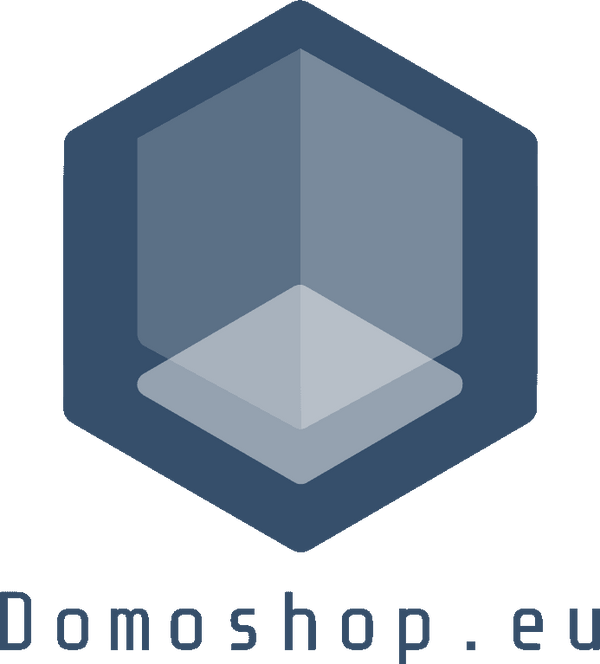

9 comments
@Bernie: there is no motion detection on the SQ13.
Please provide instruction on how to use motion detection with SQ13. Thanks!
Bagai mana cara mereset password wife sq13?
Hi,
Can you use SQ13 wifi mode while plug go into power?
Your translation is very helpful, but!, the problem I have is that that sports dv app will download but not start.